A great new feature in our catalog is your "For Later" shelf where you can keep track of books, DVDs, and CDs you want to read, watch, or listen to later without putting holds on them.
This is a great option for when you have reached the maximum number of holds that you can have at a time or when something looks interesting but you don't have the time for it right now.
How to use the For Later shelf:
When searching the catalog or browsing a list of items, you will see options to add items to your Shelves. The default setting is to add them to the For Later shelf. If you click on the down arrow button you will see options to add items to other shelves.
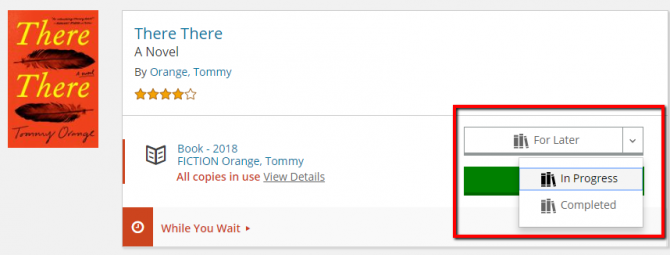
If you are on a title screen for a book, you will see this button under the "Place a Hold" button in the availability information box.
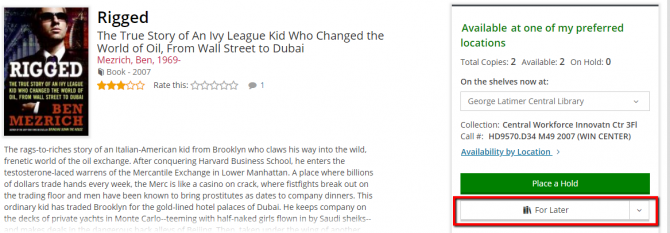
When browsing a list, you can find these options under the books icon alongside each item in the list.
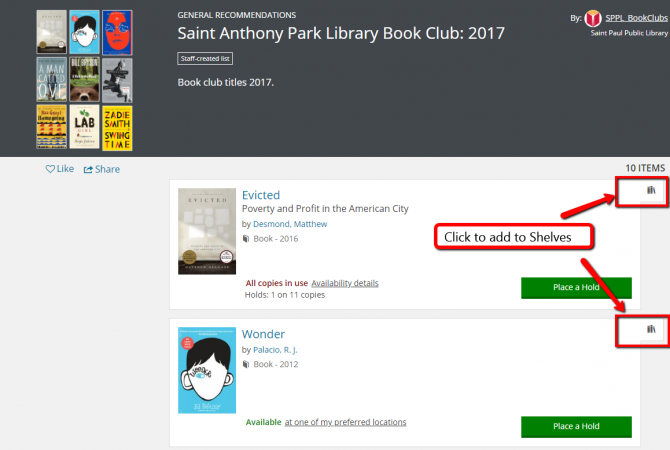
Finding Your "For Later" Shelf
You can get to your For Later shelf (and other shelves) by following the links under the account menu in the top right corner of each page of the library's website.
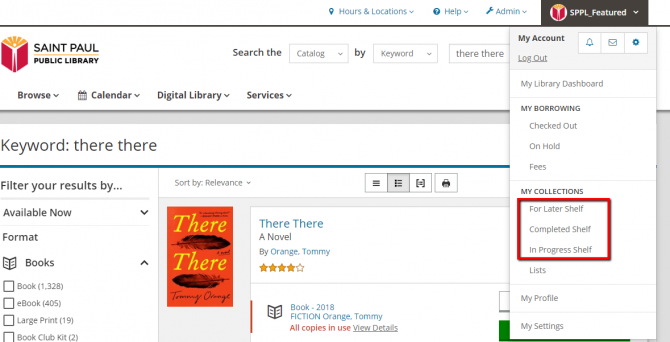
You can also find your Shelves listed under "My Collections" on your Library Dashboard, opens a new window.
You can sort the shelf by author, title or date added. You can also filter your shelf to narrow in on items by format or other criteria.
Placing Holds from the For Later Shelf
Once you are ready to place a hold on something from your For Later shelf, click the "Place a Hold" icon to the right of the item.
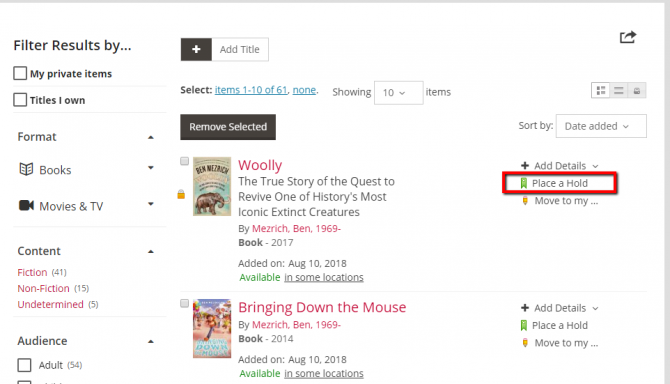
More Great Features of the "For Later" Shelf
When viewing your For Later shelf, you add details to any of the items listed, by clicking the "Add Details" button and then choosing "Private Note", "Tag", "Comment", etc.
You can also mark if you own an item and select to keep an item on the shelf private.
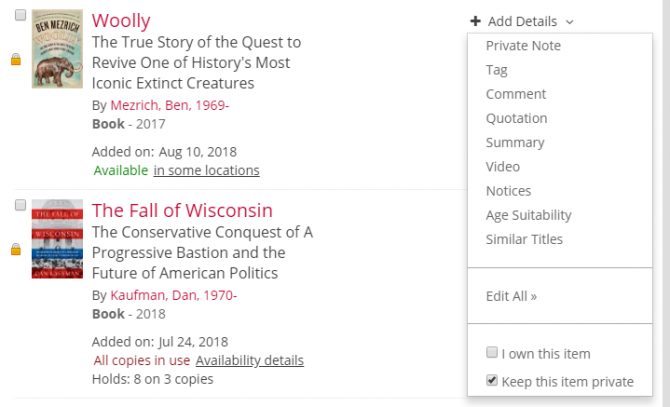
You can get a printable view of your list by clicking the printer icon at the top of the list.
You can email your list or share your list to Facebook, Twitter, Pinterest, or other platforms by clicking the "share" icon (the box with an arrow pointing out of it).
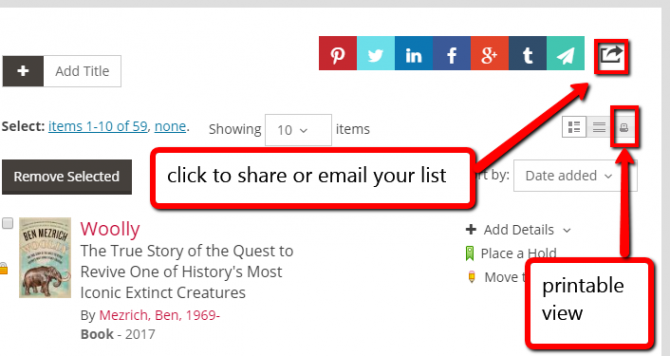
On your Library Dashboard, opens a new window page, items from your For Later shelf that are available will show in the Available Now box at the top of the page. These items will include links to place holds on the items directly from that box.
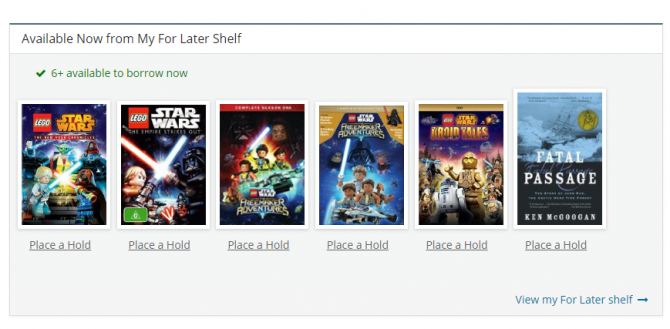
A Note About Shelf Privacy
Your For Later shelf can be shared or they can be made private. Regardless of the settings you choose as the default for your For Later shelf, you can choose to share or keep private individual items from the shelf.
See more information about Sharing Your Shelves (and Keeping Them Private).



Add a comment to: The “For Later” Shelf and How You Can Use It