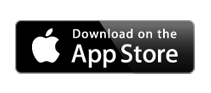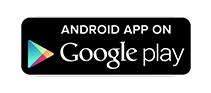Mobile App
Browse the library's collections, place and manage holds, and renew materials from your smartphone or mobile device.
Browse the library's collections, place and manage holds, and renew materials from your smartphone or mobile device.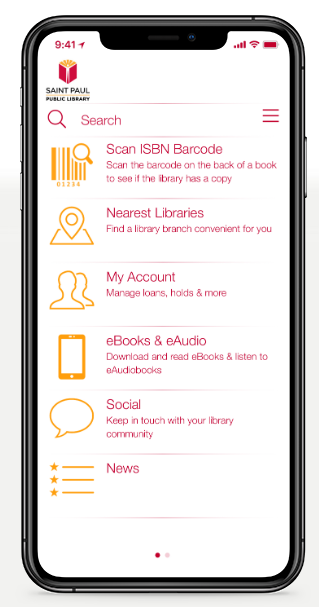
The app includes the ability to link multiple library accounts to easily view them all from the same device.
Download the App:
App Features
Catalog Search
A mobile friendly catalog search to find books, music, movies, audiobooks, and more.
My Barcode
Display your library card’s barcode on your phone. You’ll never be without your card again.
My Account
View and manage your checkouts, holds, and app preferences.
Checkouts and holds shown are for physical items only. You can manage e-books and e-audiobooks in the Libby app or on the OverDrive website.
Link Multiple Accounts
Link other library cards and manage multiple accounts for your household.
ISBN Book Search
Scan a book’s ISBN barcode to see if we have it in our catalog.
Events Calendar
Browse library events, programs, and classes.
Social Media
Stay up-to-date with everything happening at SPPL.
Troubleshooting & Known Issues
Library Card Credentials Not Recognized
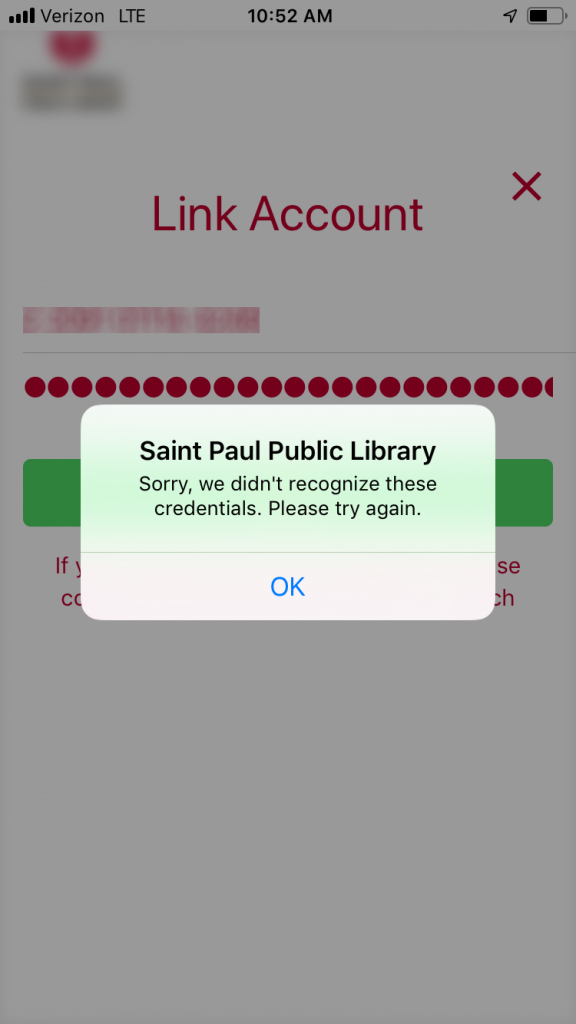 Some patrons are unable to log in to the mobile app even when entering their library card numbers correctly. They see the error message "we didn't recognize these credentials."
Some patrons are unable to log in to the mobile app even when entering their library card numbers correctly. They see the error message "we didn't recognize these credentials."
This usually happens when library card numbers are in the library's database with spaces between numbers (for example, 2 2091 00890 0709 vs. 22091008900709).
Please contact the library and library staff can check your account and take out the spaces between numbers or troubleshoot further.