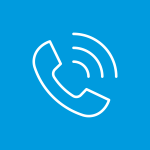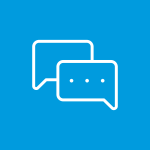Ask a Librarian
Find More Answers
E-books FAQ
E-books FAQ
-
To check out e-books or e-audiobooks in the Libby app or on the OverDrive website, you need:
- a Saint Paul Public Library card, or
- a library card from the Anoka, Carver, Dakota, Hennepin, Ramsey, Scott, or Washington County Library that has been registered with Saint Paul Public Library.
-
E-books for Kindles are available from OverDrive. Please note that note that not all titles are available in the Kindle format.
The basics of borrowing an e-book from OverDrive for your Kindle are:
- Log in to OverDrive using your library card number
- Find a book and check it out.
- Use the “send to Kindle” option to open up your Amazon account in a new window.
- Choose your Kindle device and click the button to send it over wirelessly.
More information from OverDrive about borrowing e-books for Kindles.
-
Use "Notify Me" tags in the Libby app to express interest in titles and receive notification if they are added to the collection.
Learn more about "Notify Me" tags.
Use "Deep Search" to Find Additional Titles Not Already in the Collection
In Libby, there are two ways to discover titles that are not yet in the digital collection:
1 - If you search for a title, author, or series and it returns no results, Libby will automatically expand into a "deep search" to display relevant titles that are not yet in the collection.
2 - If you run a search that returns fewer than 100 results, you can tap the filter button to manually enable "deep search".
The "deep search" filter adds titles matching your search that are not already in the library's collection to your results.
Note: Some books have never been published digitally, and some digital titles may not be available for purchase by the library.
Use "Notify Me" to Express Interest in Titles and Receive Notification if they are Added
From the expanded search, you will see relevant results with a Notify Me option. Tap Notify Me to tag titles and be notified if they are added to the collection in the future. If the title is added, you will be alerted and given the option to borrow the title or place a hold.
-
E-books are automatically returned at the end of their check-out period, but they can be returned early.
Return an e-book early using:
Note: Kindle Books can't be early returned in Libby, but you can return them from Amazon's website, your Kindle ereader, or the Kindle app. More information about returning Kindle Books.
-
You can have up to 15 holds on e-books and e-audiobooks in OverDrive or on the Libby app.
Library Cards FAQ
Library Cards FAQ
-
To get a library card or to register a library card from another Minnesota public library system, you must have a photo ID, proof of date of birth, and proof of your current address. Visit any Saint Paul Public Library location to complete registration.
Find more information at https://sppl.org/library-cards/
Other options:
-
To check out e-books or e-audiobooks in the Libby app or on the OverDrive website, you need:
- a Saint Paul Public Library card, or
- a library card from the Anoka, Carver, Dakota, Hennepin, Ramsey, Scott, or Washington County Library that has been registered with Saint Paul Public Library.
-
To update your account with a chosen or preferred name, please contact the library, opens a new window in person, by phone, or online. We will confirm we are updating the correct account by verifying certain information in your profile.
To update your legal name, please bring your updated identification with you to a library location.
-
Library cards are issued free of charge.
-
No, your current card can be used for online services.
Your Account FAQ
Your Account FAQ
-
To place a hold:
- Log in to your account.
- Enter your search terms.
- Find the title you want.
- Click the Place hold button.
- Select the library where you’d like to pick up the title.
- The default location is your home library, or the one you specified as your preferred location in your account settings, opens a new window.
- Click the Place hold button.
Notes:
- You can skip the step of choosing a pickup location every time if you enable single-click holds.
- Placing a hold on an electronic item such as an e-book is slightly different. If the item is available now, the button is labelled Check out. If it is not currently available, the button is labelled Place hold.
-
If you often search for titles by the same author, or on the same subject, you can save your search and run it again later. This can save you time, especially if you have constructed a complex search strategy.
To save a search:
- Log in, opens a new window to your account. You must be logged in to save a search.
- Run your search.
- If required, narrow your results by applying facets on the left side of the page.
- Click the Save Search link above the search results.
- Name the search so you can easily identify it later. If you already have a search by that name, you’ll have the option to choose a new name or overwrite your existing saved search.
- Click Save it.
To run a saved search:
- Log in, opens a new window to your account.
- Click Saved Searches, opens a new window under the search box.
- Click the search you would like to run again.
-
Add your email address to your account to receive notifications by email for holds, materials nearing their due date, overdue materials, and lost materials. To add your email address, log in to your account or contact the library for assistance.
If you do not have an email address in your account, we will send you automated phone notifications of holds and overdue materials.
Notices are sent from the email address circulationcenter@ci.stpaul.mn.us. If notices are not arriving in your email inbox, try adding that address to your contacts and/or safe senders list.
Courtesy notices
We email courtesy reminders three days before the due date for all materials. Returning or renewing material by the due date is your responsibility.Courtesy notices are not a replacement for keeping track of items you have borrowed. You can check your items' due dates and account status by logging in to your account.
Text Message Alerts
You can opt in to get text message alerts in addition to e-mail or telephone notifications.
-
Most items can be renewed for 3 additional loan periods.
To renew items, log in to your account or call 651-292-6002.
Automatic Renewal
When an item is coming due, we will attempt to renew it automatically three days before its due date.
If your email address is on file, you will receive courtesy notice that will tell you if items have been renewed and the new due date. If items cannot be renewed, the courtesy notice will remind you to return items by their due date.
Exceptions
These items cannot be renewed:
- Wi-Fi hotspots
- Lucky Day items
- Items borrowed from other library systems through interlibrary loan services
- Any item someone else has requested
- E-books and e-audiobooks
-
To change how you are contacted by the library regarding overdue notifications, visit your account settings and click the "Change" link under Contact Preferences.
You can choose to be contacted by email or by telephone. Please note that courtesy reminders of items that are due soon are only sent by email.
You can update your email address by visiting your account settings and clicking the "Change" link under Email Address. To change your telephone number, please contact the library.