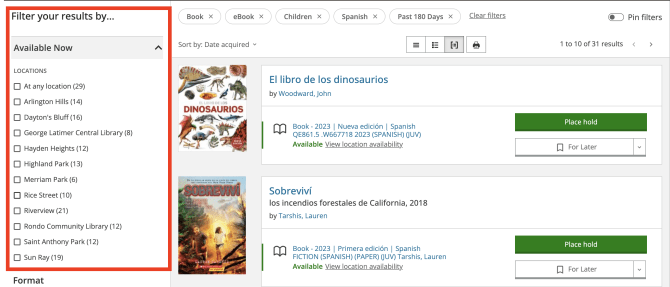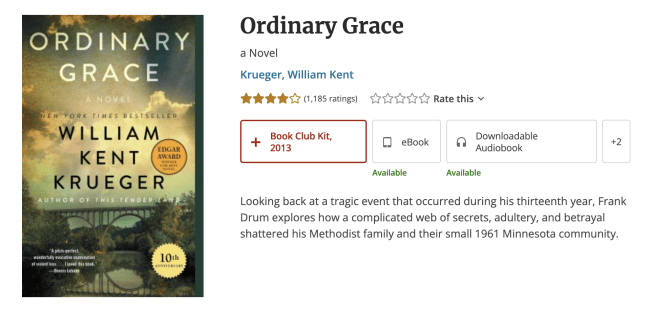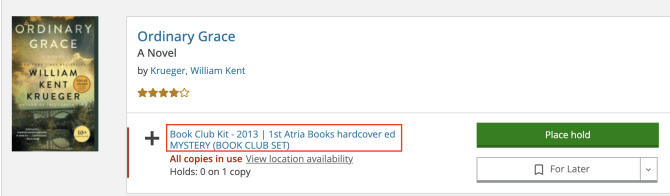To find non-English items in the catalog, you can search by keyword using the language you are looking for, followed by the format you want (books, movies, music, etc.).
For example:
You can narrow this down to the newest items by including the word "new" in your search:
For example:
You can also add an "audience" (adult, kids, or teen) to narrow down the results returned:
For example:
Use the "Available Now" filter to further limit the results set and see what is available to pick up right now.