The Saint Paul Public Library's new catalog includes new features to help you find exactly what you want.
Smart Searching
Search the catalog using natural language.
You can search by keyword using words like:
- Movies, opens a new window or DVDs, opens a new window
- Large Print, opens a new window
- Audiobooks, opens a new window
- Books
You can combine these words with an "audience" to find things like Teen Books, opens a new window or Movies for Children, opens a new window.
Audiences include:
- Kids
- Teen
- Adult
Add a language to your keyword search to find things like:
If you are looking for the latest items in the collection, use the word "New" along with the format to search for:
- New Books, opens a new window
- New Large Print, opens a new window
- New DVDs, opens a new window, etc.
This will find items that the library has acquired in the last 180 days.
You can even combine all of these to search for something like New Spanish Teen Books, opens a new window or any other combination of format, audience, and/or language.
Filters
Your search might bring back a lot of results.
You can quickly narrow your search results down to what you want by using the Filters on the left side of the screen.
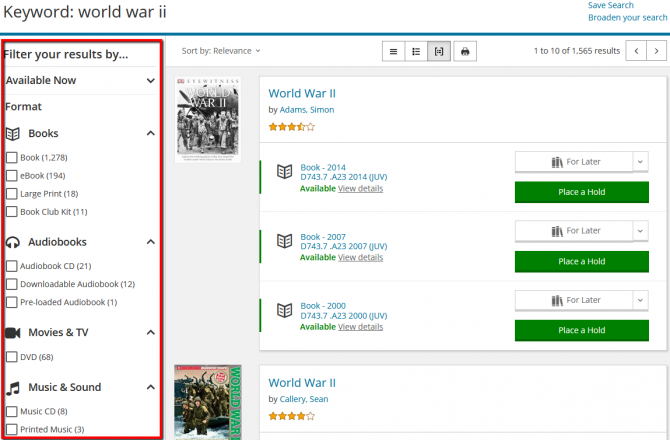 Filter by:
Filter by:
- Format
- New at the Library
- Audience
- Topic
- Language
- Published Date
- or other options.
You can use the Available Now filter to find what's on the shelf right now at your favorite libraries.
Locking Filters
If you want to run a new search using the same filters, turn the Active Filters setting ON.
Your searches will continue to use the same filters until you turn the Active Filters OFF.
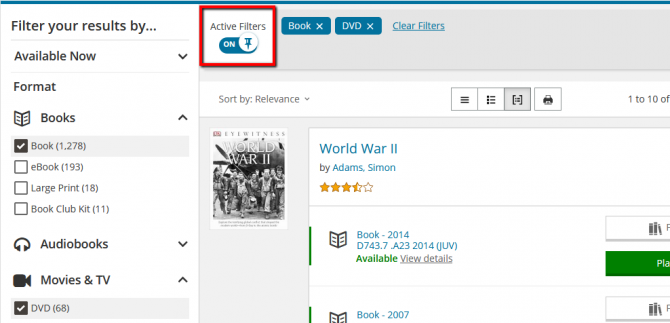
Sort Your Results
Your search results will usually be displayed in order of relevance, but you can change this by clicking the Sort by: menu.
Other options for sorting include Date Acquired (newest to oldest), Title, Author, Published Date (newest to oldest) and Rating.

Broaden Your Search
A keyword search looks for your words in the author, title, and subject fields, but does not search in all parts of the library's records.
If you are not finding what you are looking for in a keyword search, click the "Broaden your search" link to run the search again, checking more fields in the catalog.
In this example, our search brought up no results:
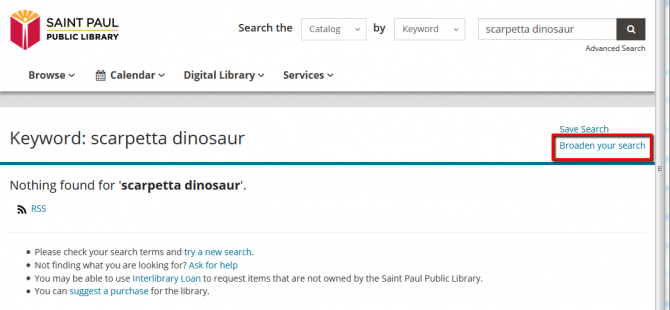
Clicking "Broaden your search" returned the book we were looking for.
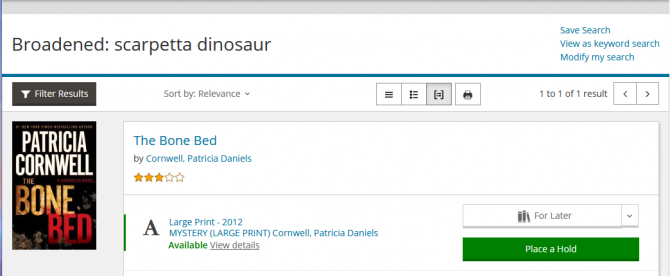
Spelling Suggestions
If your search finds no items but the words come close to words found in records in the library's collection, the screen will show you some suggested search terms that might match what you were trying to find and a link to view the results for the suggested words.
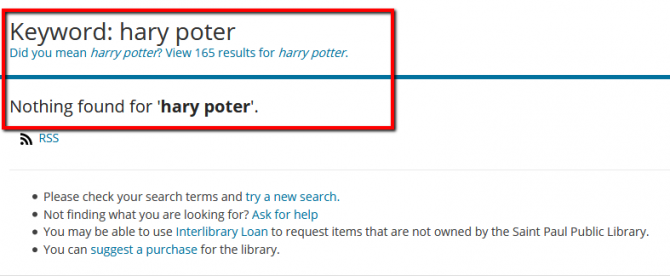
If you need help finding what you are looking for, please Ask a Librarian and we'll be glad to help!


Add a comment to: Tips for Searching the Library Catalog